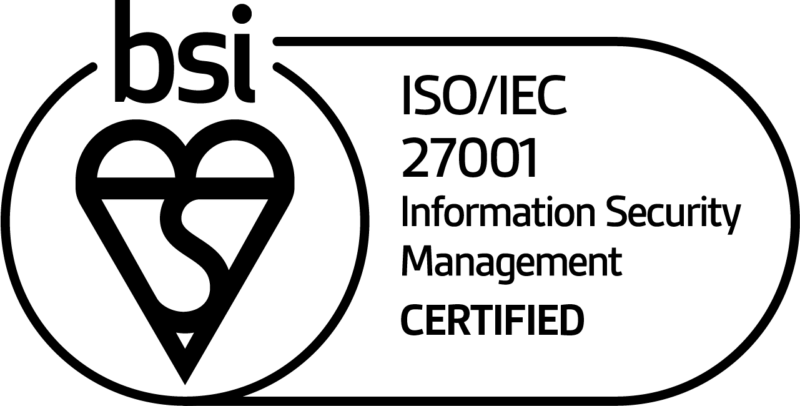How to Manage App Users
2 minute read
To manage app users allows you to track user engagement with personalised analytics. Apps created with Liquid State Cloud can be public or private facing. Private apps contain content that is secured behind an app user login, whereas, a public facing app is available for public download from app stores.
Therefore, app users are required to create a profile when accessing a private. By default, all apps are public apps. In order to make an app private, you must enable app users. Managing app users with Liquid State is easy as you’re able to create app user groups, monitor their engagement with documents and track key analytics for individual users. Watch below to see how easy it can be to enable app users.
How to manage app users in Liquid State Cloud
https://www.youtube.com/watch?v=w4suoXNAZLg
Private apps built with Liquid State Cloud require app users to register and sign in before accessing the app’s content. A private app’s registered users are displayed in the users list with their name, username and a link to their profile. Whereas, public apps allow anyone who has installed your app on their device to access all published documents. Users can create an account once they download the app or you can manually add them using the Liquid State Cloud Dashboard. As the app creator, you’re able to deactivate users if they no longer require access to your app.
You can also revert back to a private app back to a public app by disabling app users.
This article is part of our Liquid State Cloud Feature Series. We wanted to introduce what Liquid State Cloud and Ubiquity can offer. Of course, we also have a comprehensive Knowledge Base to provide you with a step by step guide through the app creation process.
If you’re interested in creating your own app with Liquid State, simply create an account to see for yourself. Every app you create comes with a free 14-day trial.